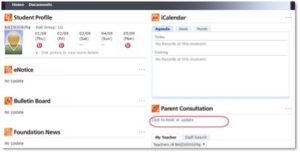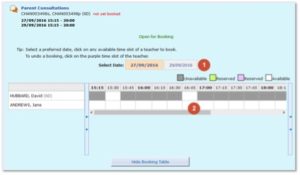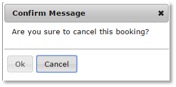Student, Parent, Teacher Conferences
Student, parent, teacher conferences are held twice a year as a 3-way conference in mid term 1 and as a student led conference at the end of term 2. Parents are notified in advance of the schedule for conferences and the opening time of bookings on Gateway. Bookings are on a first come first served basis. Please make sure your Gateway login details are correct to avoid delays. If the Gateway account has not been activated this school year, please log in early to complete the student and family data verification process which may take 5 minutes or more.
Login Gateway https://tg.esf.edu.hk
- When an event is open, the link Click to open or update will appear under the heading Parent Consultation (on the right side of the homepage)
- Click on the link to launch the Parent Consultation module
- If available, event(s) with ‘Open for Booking’ status will allow users to book or change teacher appointments. If an event is ‘closed’ or is ‘view only’, users will not be allowed to go further to book or make changes to an existing appointment.
Make Bookings
- Click on an ‘Open for Booking’ event to show the booking table.
- Step 1, if the event has more than one date, select a preferred date for your booking(s).
- Only one time slot can be booked for each teacher.
- The grey time slots indicate the teacher is unavailable, while the white time slots indicate the teacher is available for booking. You may change the date (if applicable) to view their availability.
- Step 2, click on the preferred white time slot of a teacher to book. The box colour will change to purple, which indicates that the booking is confirmed, and a green tick will appear next to the teacher’s name.
- If there is more than one teacher, you may repeat steps 1 and 2 to book other teachers.
- A list of confirmed bookings can be found at the bottom of the page.
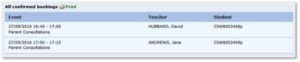
Please make sure to complete your bookings within the open period; no further booking/update is allowed once the booking is closed.
Cancel Bookings
Click on the booked teacher’s name (purple), or the purple time slot, and click OK to confirm the cancellation.
Change Bookings
The original booking slot must be cancelled first before user is allowed to click on another vacant slot.
View and Print Your Bookings
The Gateway homepage provides a quick view of the upcoming booking schedule, which will be removed a few days after the event finishes. In the Parent Consultation module, under All confirmed bookings, an option is available to print the schedule.